Near Field |
EMA3D allows users to import frequency domain fields to use as a near field source. Users can specify either .xml or .and near field data files from ANSYS HFSS or SIwave software, respectively.
Click Near Field
 under EMA3D in the Ribbon.
under EMA3D in the Ribbon.
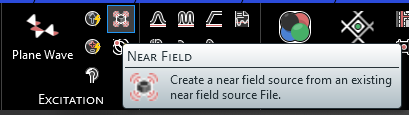
Immediately, a window will appear for users to select the file containing the source data. The default file extension is .xml, but users can select the drop-down arrow in the bottom right of the window to change to the .and or .nf1 extension. Navigate to the near field data file and click Open.
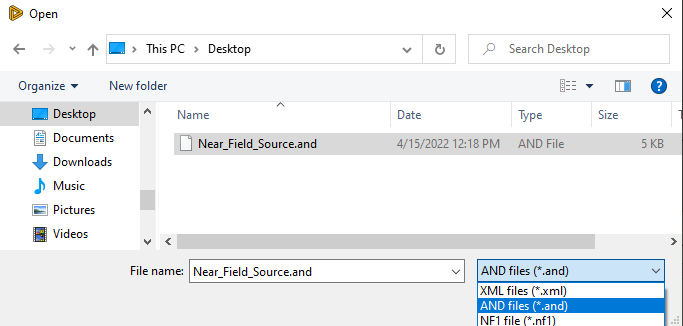
The near field source will be added to the model window.
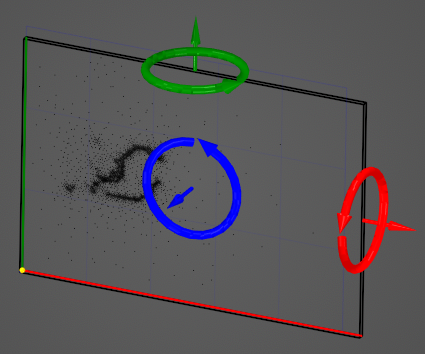
The near field source will also be added to the Simulation Tree under the Sources node.
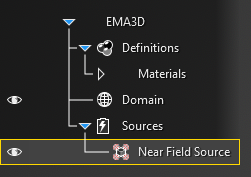
The positioning and rotation of the near field source can be adjusted using the directional arrows in the model window. Alternatively, the positioning, as well as other source properties, can be adjusted in the Properties Panel. The list and definitions of adjustable properties are provided in the table at the bottom of this page.
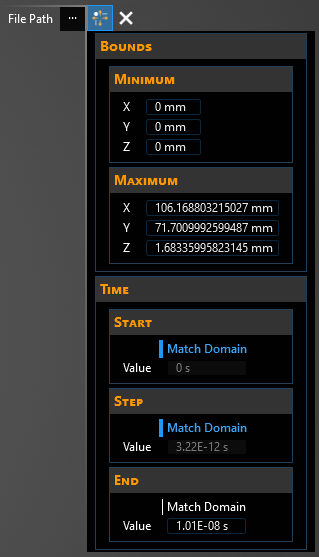
Click OK
 to complete the near field source setup.
to complete the near field source setup.
The near field source can be edited at any time by right clicking it in the Simulation Tree.
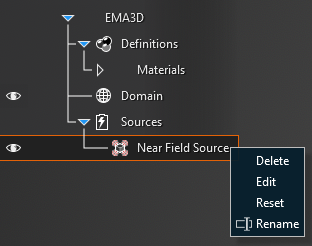
A yellow warning symbol may appear next to the near field source in the Simulation Tree. To view the warning, hover over the warning symbol. Examples of these warnings include the source file size being very large or the source grid size being small compared to the simulation domain mesh spacing.
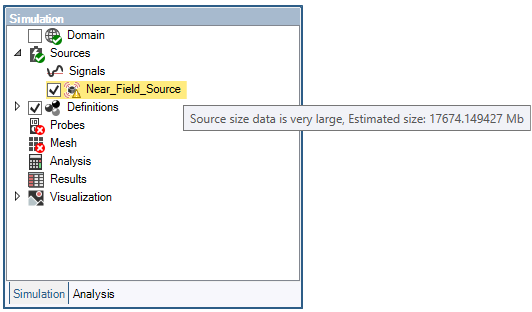
Entry | Meaning |
|---|---|
File Path | The file path to the source data file |
Minimum (X Y Z) [mm] | Minimum coordinate location of the near field source. Note the shape of the source cannot be adjusted (i.e., X Y and Z will change codependently). Only its position in the model domain can change |
Maximum (X Y Z) [mm] | Maximum coordinate location of the near field source. Note the shape of the source cannot be adjusted (i.e., X Y and Z will change codependently). Only its position in the model domain can change |
Start [s] | The simulation time the source turns on. The default start time matches the simulation end time. "Time - End" can be changed only if the field "Same as simulation" is set to "False" |
Step [s] | The sample rate of the signal. The default step time matches the simulation step time. "Time - Step" can be changed only if the field "Same as simulation" is set to "False". The step can also be adjusted by using the "Skip" parameter |
End [s] | The simulation time the signal turns off. The default end time matches the simulation end time. "Time - End" can be changed only if the field "Same as simulation" is set to "False" |
Skip [s] | The number of time steps between source sampling (e.g., setting Skip to 2 samples every other time step). Adjusting this parameter automatically adjusts the "Step" parameter |
Frequencies [Hz] | Frequencies used in the source. This field is not adjustable. |
EMA3D - © 2025 EMA, Inc. Unauthorized use, distribution, or duplication is prohibited.